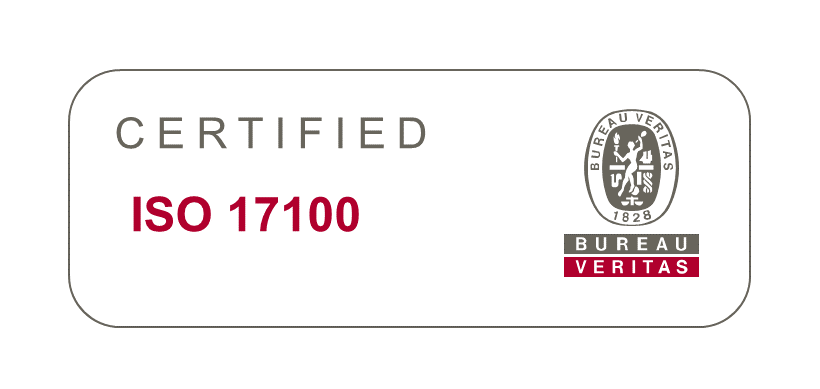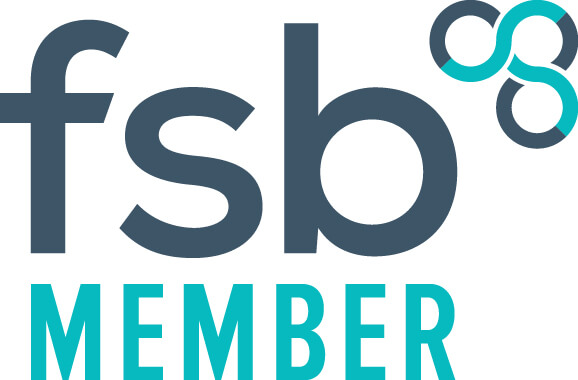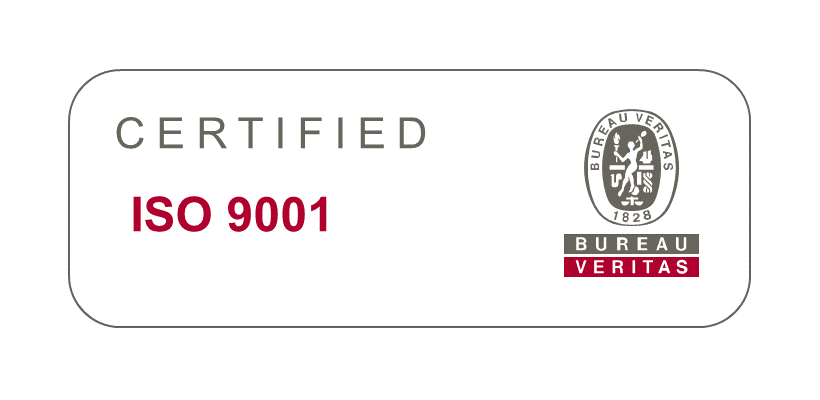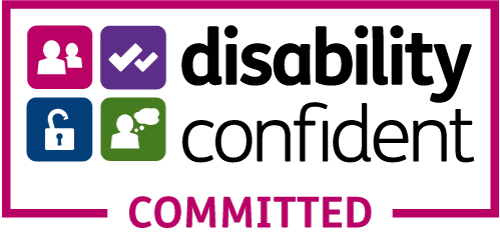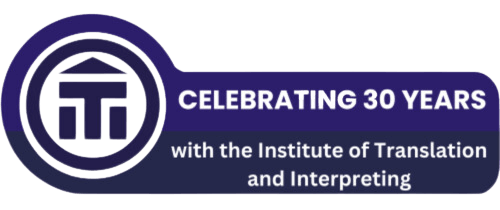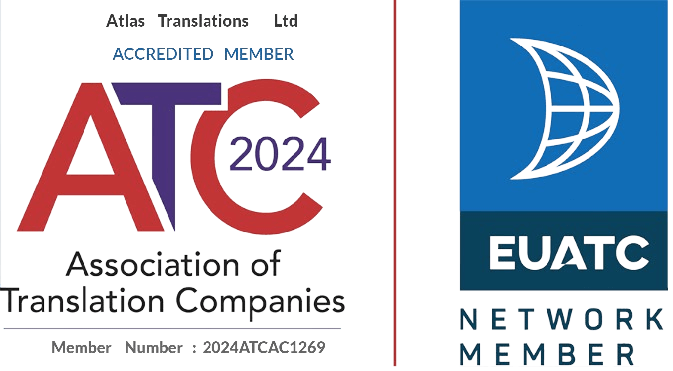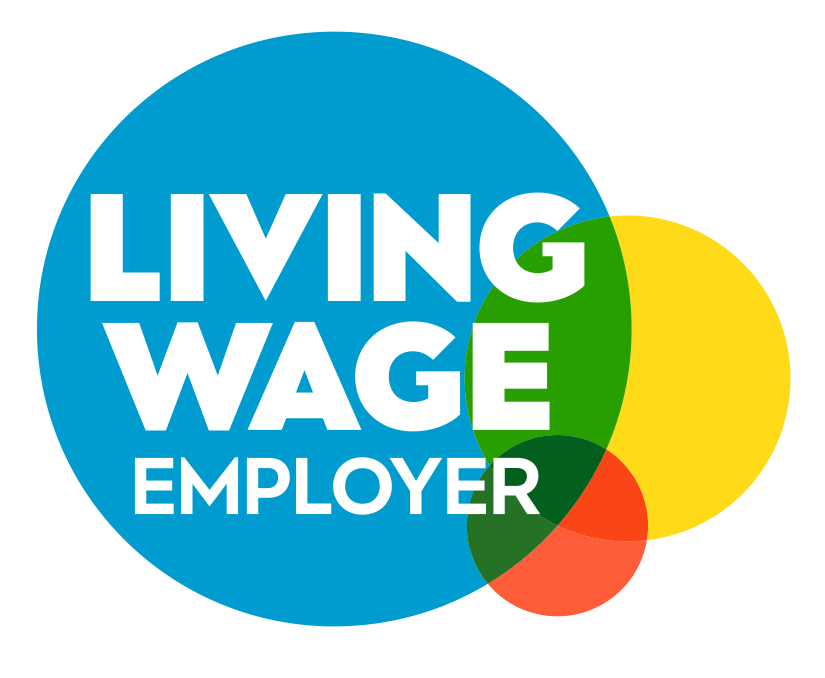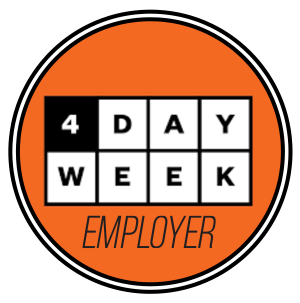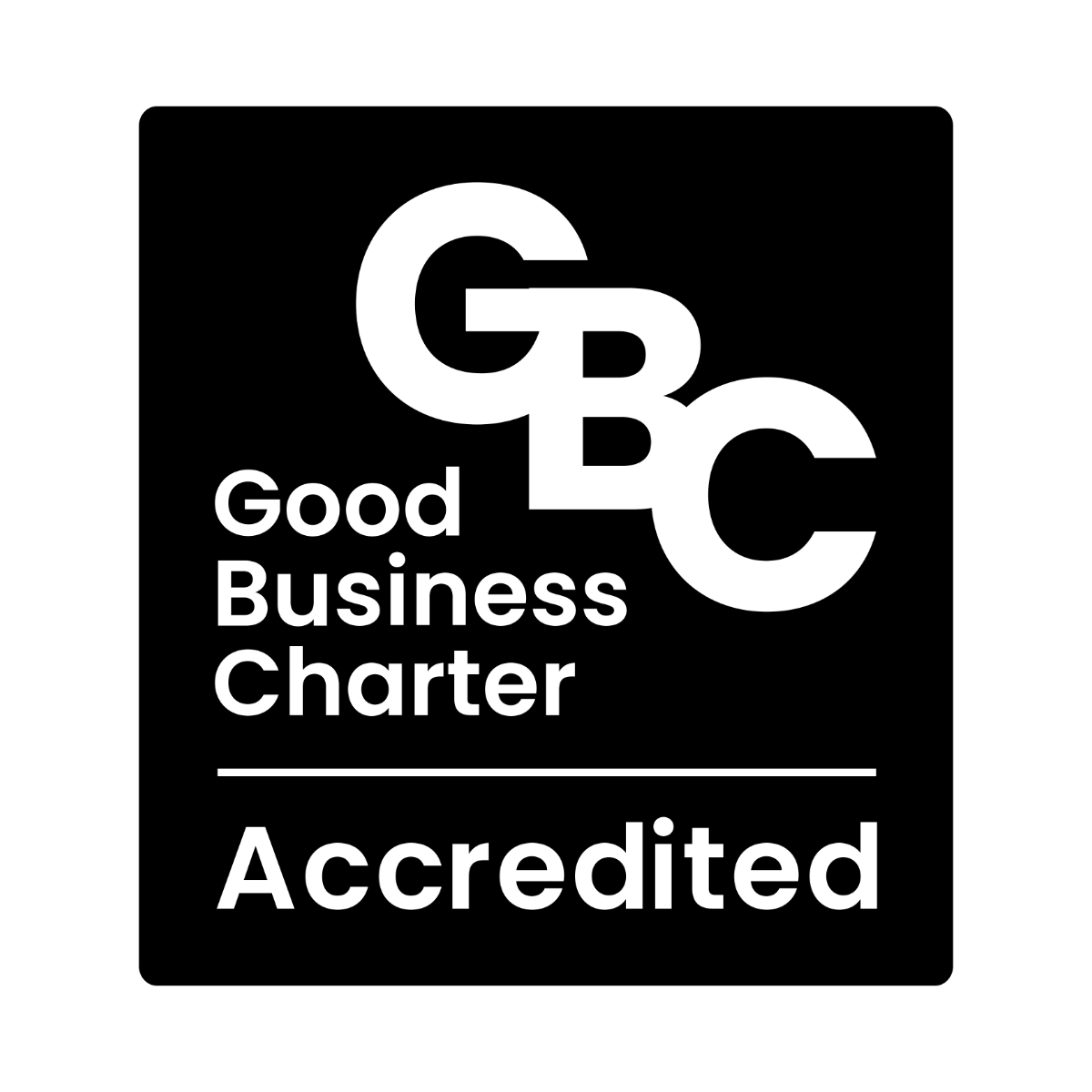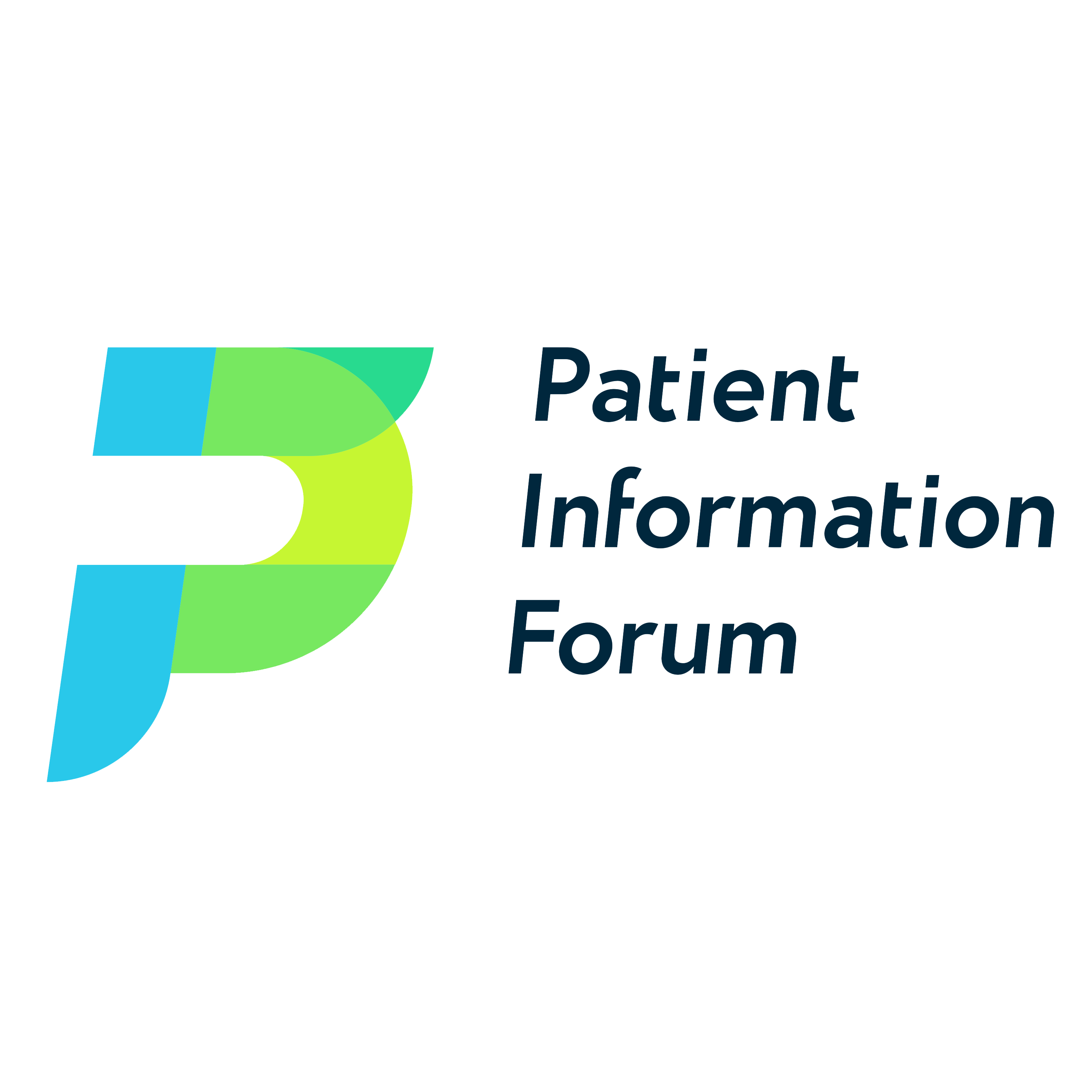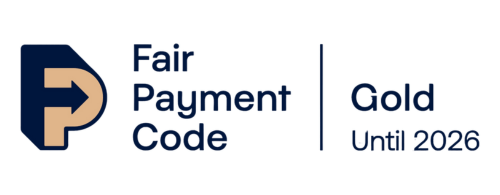Translation Agency Tips: #25 Translating in PowerPoint
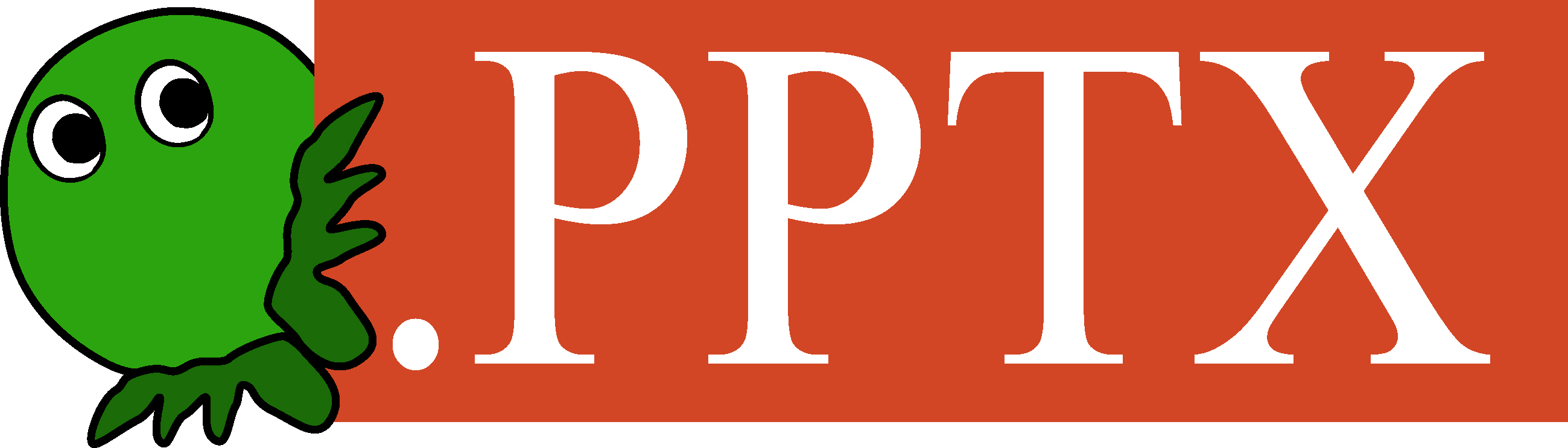
Translating in PowerPoint format isn’t all that different from working in Word format, but there are a few things to be aware of.
It can be more time consuming, particularly when slides are in a ‘non-editable’ format. Sometimes, (but it’s not always the case, so check with your client) featured tables and graphs are not required to be translated and they can be copied and pasted into the final translation.
However, if the full PowerPoint presentation is required by the customer, the source text can be overwritten by either inserting a table with the translation or reproducing the table/graph in a separate slide or a separate document.
Although easily overlooked, there is a note section just underneath the slides where there may be some additional text to be translated. If there is text here, it’s always better to check with your customer whether these sections need to be translated.
Formatting is another aspect you need to take into account when translating in PowerPoint. The ‘Format Painter’ tool (found in the top left hand corner) will help you to make sure the whole text is formatted consistently with the source document. Also, be aware that the spell check is not automatic for Power Point, but you can perform this by selecting your translation and clicking on ‘Spelling’ from the ‘Proofing’ group in the ‘Review’ tab.
While proofreading a document in Power Point format the suggestions/corrections cannot be shown as clearly as in a Word file, using the ‘Track Changes’ tool. The proofreader can either choose to insert a text box and add in his/her comments or, mark the changes in red or whatever visible colour directly on the slides. It has happened many times that we’ve received proofread translations in a PowerPoint file, where the text had simply been changed without making this clear on the text. This can be very time consuming for the original translator to go through the text and compare it to the original translation.
Do you have any other tips for translating in PowerPoint? We’d love to hear them! Please leave a comment below.